Commands¶
tach init¶
Tach provides a guided setup process in tach init. This command will provide guidance and perform validation,
while walking through tach mod, tach sync and tach show.
New users should start with this command.
usage: tach init [-h] [--force]
Initialize a new project
options:
-h, --help show this help message and exit
--force Force re-initialization if project is already configured.
tach mod¶
Tach provides an interactive editor for configuring your module boundaries - tach mod.
usage: tach mod [-h] [-d [DEPTH]] [-e file_or_path,...]
Configure module boundaries interactively
options:
-h, --help show this help message and exit
-d [DEPTH], --depth [DEPTH]
The number of child directories to expand from the root
-e file_or_path,..., --exclude file_or_path,...
Comma separated path list to exclude. tests/, ci/, etc.
Running tach mod will open an editor in your terminal where you can mark your module boundaries.
You can navigate with the arrow keys, mark individual modules with Enter, and mark all siblings
as modules with Ctrl + a.
You can also mark your Python source roots by pressing s.
This allows Tach to understand module paths and correctly identify first-party imports.
You can mark modules as utilities by pressing u. This is appropriate for modules like utils/, which can be freely used by the rest of the code.
To save your modules, use Ctrl + s. Otherwise, to exit without saving, use Ctrl + c.
Any time you make changes with tach mod, run tach sync
to automatically configure dependency rules.
tach sync¶
Tach can automatically sync your project configuration (tach.toml) with your project's actual dependencies.
usage: tach sync [-h] [--add] [-e file_or_path,...]
Sync constraints with actual dependencies in your project.
options:
-h, --help show this help message and exit
--add add all existing constraints and re-sync dependencies.
-e file_or_path,..., --exclude file_or_path,...
Comma separated path list to exclude. tests/, ci/, etc.
When this command runs, Tach will analyze the imports in your Python project.
Any undeclared dependencies will be automatically resolved by
adding the corresponding dependencies to your tach.toml file.
With --add,
any missing dependencies in your tach.toml will be added, but does not remove unused dependencies.
When run without the --add flag, tach sync will remove modules from the tach.yml file that do not exist in the project's source roots.
tach check¶
Tach will flag any unwanted imports between modules. We recommend you run tach check like a linter or test runner, e.g. in pre-commit hooks, on-save hooks, and in CI pipelines.
usage: tach check [-h] [--exact] [--dependencies] [--interfaces] [-e file_or_path,...]
Check existing boundaries against your dependencies and module interfaces
options:
-h, --help show this help message and exit
--exact When checking dependencies, raise errors if any dependencies are unused.
--dependencies Check dependency constraints between modules. When present, all checks must be explicitly enabled.
--interfaces Check interface implementations. When present, all checks must be explicitly enabled.
-e file_or_path,..., --exclude file_or_path,...
Comma separated path list to exclude. tests/, ci/, etc.
Using the --dependencies or --interfaces flag will limit the checks performed to the respective category.
By default, all checks will be performed.
Dependency Errors¶
An error will indicate:
- the file path in which the error was detected
- the module associated with that file
- the module associated with the attempted import
If --exact is provided, additional errors will be raised if a dependency exists in tach.toml that does not exist in the code.
Example:
> tach check
❌ tach/check.py[L8]: Cannot import 'tach.filesystem'. Module 'tach' cannot depend on 'tach.filesystem'.
NOTE: If your terminal supports hyperlinks, you can click on the failing file path to go directly to the error.
Interface Errors¶
An error will indicate:
- the file path in which the error was detected
- the module associated with that file
- the module associated with the attempted import
- the non-public member associated with the attempted import
Example:
❌ tach/mod.py[L13]: Module 'tach.interactive' has a defined public interface. Only imports from the public interface of this module are allowed. The import 'tach.interactive.get_selected_modules_interactive' (in module 'tach.mod') is not public.
NOTE: If your terminal supports hyperlinks, you can click on the failing file path to go directly to the error.
tach check-external¶
Tach can validate that the external imports in your Python packages match your declared package dependencies in pyproject.toml or requirements.txt.
usage: tach check-external [-h] [-e file_or_path,...]
Perform checks related to third-party dependencies
options:
-h, --help show this help message and exit
-e file_or_path,..., --exclude file_or_path,...
Comma separated path list to exclude. tests/, ci/, etc.
For all Python files in each source root, Tach will determine which package it belongs to,
and compare its dependencies to those declared in pyproject.toml or requirements.txt.
Tach will report an error for any external import which is not satisfied by the declared dependencies.
This also means that, for monorepos which contain multiple Python packages, Tach will detect when an import comes from a source root in another package,
and verify that this dependency is declared. Make sure to configure source_roots for every package (globs are coming soon!).
This is typically useful if you are developing more than one Python package from a single virtual environment.
Although your local environment may contain the dependencies for all your packages, when an end-user installs each package they will only install the dependencies listed in the pyproject.toml.
This means that, although tests may pass in your shared environment, an invalid import can still cause errors at runtime for your users.
In case you would like to explicitly allow a certain external module, this can be configured in your tach.toml
Note
It is recommended to run Tach within a virtual environment containing all of your dependencies across all packages. This is because Tach uses the distribution metadata to map module names like 'git' to their distributions ('GitPython').
tach report¶
Tach can generate a report showing all the dependencies and usages of a given module.
usage: tach report [-h] [--dependencies] [--usages] [--external] [-d module_path,...] [-u module_path,...] [--raw] [-e file_or_path,...] path
Create a report of dependencies and usages.
positional arguments:
path The path or directory path used to generate the report.
options:
-h, --help show this help message and exit
--dependencies Generate dependency report. When present, all reports must be explicitly enabled.
--usages Generate usage report. When present, all reports must be explicitly enabled.
--external Generate external dependency report. When present, all reports must be explicitly enabled.
-d module_path,..., --dependency-modules module_path,...
Comma separated module list of dependencies to include [includes everything by default]
-u module_path,..., --usage-modules module_path,...
Comma separated module list of usages to include [includes everything by default]
--raw Group lines by module and print each without any formatting.
-e file_or_path,..., --exclude file_or_path,...
Comma separated path list to exclude. tests/, ci/, etc.
By default, this will generate a textual report showing the file and line number of each module dependency, module usage, and external dependency. Each section corresponds to a command line flag.
The given path can be a directory or a file path. The module which contains the given path will be used to determine which imports to include in the report.
Generally, if an import points to a file which is contained by a different module, it will be included.
The --dependencies flag includes module dependencies, meaning any import which targets a different module within your project. For example, if core.api and core.services are marked as modules,
then an import of core.api.member from within core.services would be included in a report for core/services.
The --usages flag includes module usages, meaning any import which comes from a different module within your project. For example, if core.api and core.services are marked as modules,
then an import of core.services.member from within core.api would be included in a report for core/services.
The --external flag includes external (3rd party) dependencies, meaning any import which targets a module outside of your project. For example, importing pydantic or tomli would be included in this report.
Note
It is recommended to run Tach within a virtual environment containing all of your dependencies across all packages. This is because Tach uses the distribution metadata to map 3rd party module names like 'git' to their distributions ('GitPython').
Supplying the --raw flag will group the results by module name and eliminate formatting, making the output more easily machine-readable.
tach show¶
Tach will generate a visual representation of your dependency graph!
usage: tach show [-h] [--web] [--mermaid] [-o [OUT]] [included_paths ...]
Visualize the dependency graph of your project.
positional arguments:
included_paths Paths to include in the module graph. If not provided, the entire project is
included.
options:
-h, --help show this help message and exit
--web Open your dependency graph in a remote web viewer.
--mermaid Generate a mermaid.js graph instead of a DOT file.
-o [OUT], --out [OUT]
Specify an output path for a locally generated module graph file.
These are the results of tach show --web on the Tach codebase itself:
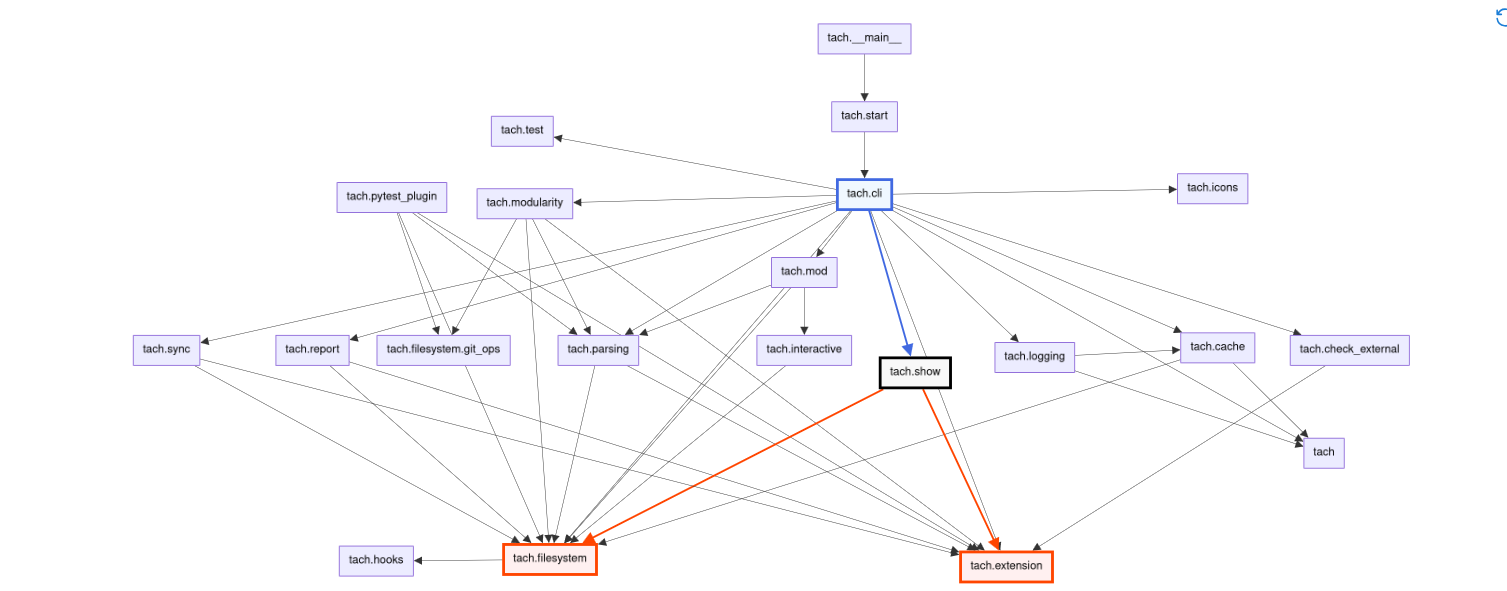
tach map¶
Tach can generate a JSON dependency map showing the relationships between files in your project.
usage: tach map [-h] [-o OUTPUT] [--direction {dependencies,dependents}] [--closure CLOSURE]
Build a dependency map and write it to a file or stdout
options:
-h, --help show this help message and exit
-o OUTPUT, --output OUTPUT
Output file path. Use '-' for stdout (default: '-')
--direction {dependencies,dependents}
Direction of the map (default: 'dependencies')
--closure CLOSURE Get the closure for a specific file path
By default, tach map outputs to stdout and shows dependencies. The output is a JSON object where each key is a file path and its value is an array of file paths it depends on.
Example output:
{
"src/core.py": ["src/utils.py", "src/config.py"],
"src/utils.py": [],
"src/config.py": ["src/utils.py"]
}
This map is particularly useful for build tools, test runners, and development servers that need to understand file dependencies.
For example, it can help with test selection by identifying affected files, or support hot-reloading by finding all files that need to be reloaded when a dependency changes.
With jq¶
You can use jq to query this output. Here are some useful examples:
# Get dependencies for a specific file
tach map | jq '."src/core.py"'
# Find all files that depend on utils.py (using dependents direction)
tach map --direction dependents | jq '."src/utils.py"'
# Count dependencies for each file
tach map | jq 'map_values(length)'
# Find files with no dependencies
tach map | jq 'to_entries | map(select(.value | length == 0)) | map(.key)'
Closures¶
The --closure flag can be used to find all transitive dependencies for a specific file path. For example:
Example output with closure:
The output includes the target file itself and all files that are either directly or indirectly required by it. In this example, if src/core.py imports config.py which in turn imports constants.py, all of these files will appear in the closure.
tach test¶
Tach also functions as an intelligent test runner.
usage: tach test [-h] [--base [BASE]] [--head [HEAD]] [--disable-cache] ...
Run tests on modules impacted by the current changes.
positional arguments:
pytest_args Arguments forwarded to pytest. Use '--' to separate
these arguments. Ex: 'tach test -- -v'
options:
-h, --help show this help message and exit
--base [BASE] The base commit to use when determining which modules
are impacted by changes. [default: 'main']
--head [HEAD] The head commit to use when determining which modules
are impacted by changes. [default: current filesystem]
--disable-cache Do not check cache for results, and
do not push results to cache.
Using pytest, running tach test will perform impact analysis on the changes between your current filesystem and your main branch to determine which test files need to be run.
This can dramatically speed up your test suite in CI, particularly when you make a small change to a large codebase.
This command also takes advantage of Tach's computation cache.
tach install¶
Tach can be installed into your development workflow automatically as a pre-commit hook.
With pre-commit framework¶
If you use the pre-commit framework, you can add the following to your .pre-commit-hooks.yaml:
repos:
- repo: https://github.com/gauge-sh/tach-pre-commit
rev: v0.30.0 # change this to the latest tag!
hooks:
- id: tach
Note that you should specify the version you are using in the rev key.
Standard install¶
If you don't already have pre-commit hooks set up, you can run:
The command above will install tach check as a pre-commit hook, directly into .git/hooks/pre-commit.
If that file already exists, you will need to manually add tach check to your existing .git/hooks/pre-commit file.